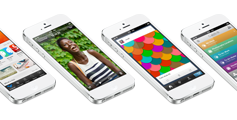Tutorial: Multiple Columns for the Menu Items
This tutorial will show you how to have multiple columns for the menu items (2.child).
For instance, in this DEMO:
MOBILE SPEAKERS menu item have 3 columns for 2.child items. But on the other hand; EARPHONES menu item has 5 columns for 2.child items. You can define those columns through the menu manager.
1- Open the 1.child menu item (that you are going to add columns for its child menu items)
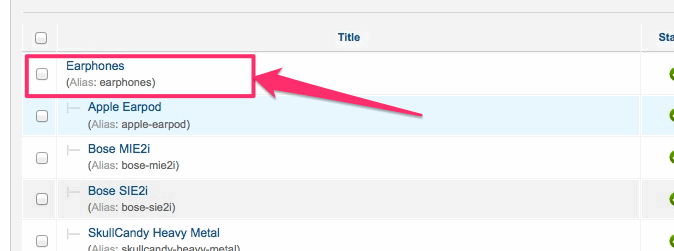
2- Click the "Page Display Options" Tab.

3- To the "Page Class" field, enter one of these:
- columns-1: NO NEED TO TYPE ANYTHING, LEAVE BLANK. DEFAULT IS ALREADY columns-1
- columns-2: to make 2 columns
- columns-3: to make 3 columns
- columns-4: to make 4 columns
- ....
- ....
- ....
- columns-N: to make N columns